How to setup email forwarding in cPanel
Knowledgebase Article
Knowledgebase Article
This demo assumes you've already logged in to cPanel
Important Notice on Email Forwarding:
We do not recommend setting up email forwarders to external providers like Gmail. Forwarding emails can result in spam or bulk emails such as newsletters being relayed, which may cause Gmail to flag our servers or your domain as the source of these emails. This can lead to deliverability issues and emails being marked as spam. Instead, we advise creating a mailbox and configuring Gmail to fetch emails via POP3, ensuring better email deliverability and security. Read our guide on adding your domain email to Gmail for more details.
The best use case for email forwarders is to relay emails from generic mailboxes, such as [email protected] or [email protected], to multiple recipients within your organisation. This allows teams to receive enquiries efficiently without needing to log into a shared mailbox. However, we strongly advise against forwarding to external providers like Gmail, Outlook, or Yahoo, as this can negatively impact email deliverability.
Now let's learn how to setup email forwarding
1) Click the Forwarders icon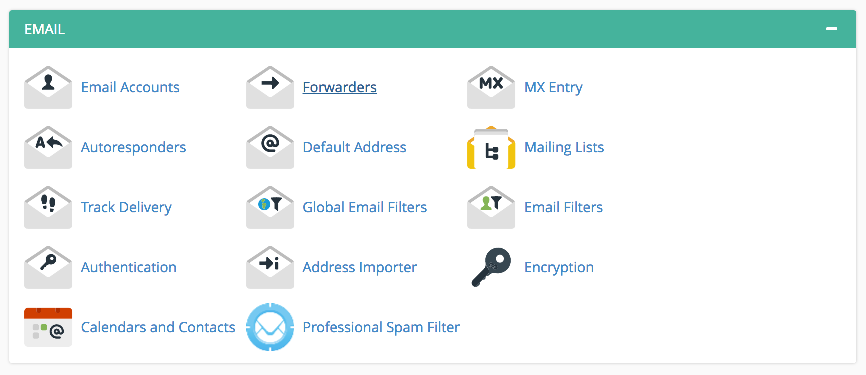
An email forwarder allows you to send a copy of all email from one address to another. This is handy when you have multiple addresses, but only want to have to check one of them
2) Click the Add Forwarder button
3) Enter the email address you want to forward
4) Then enter the address you want the messages forwarded to
5) Click Add Forwarder
That's all there is to it! The email forwarder has been setup and will start working immediately
You can return to this page to create additional forwarders, or delete existing ones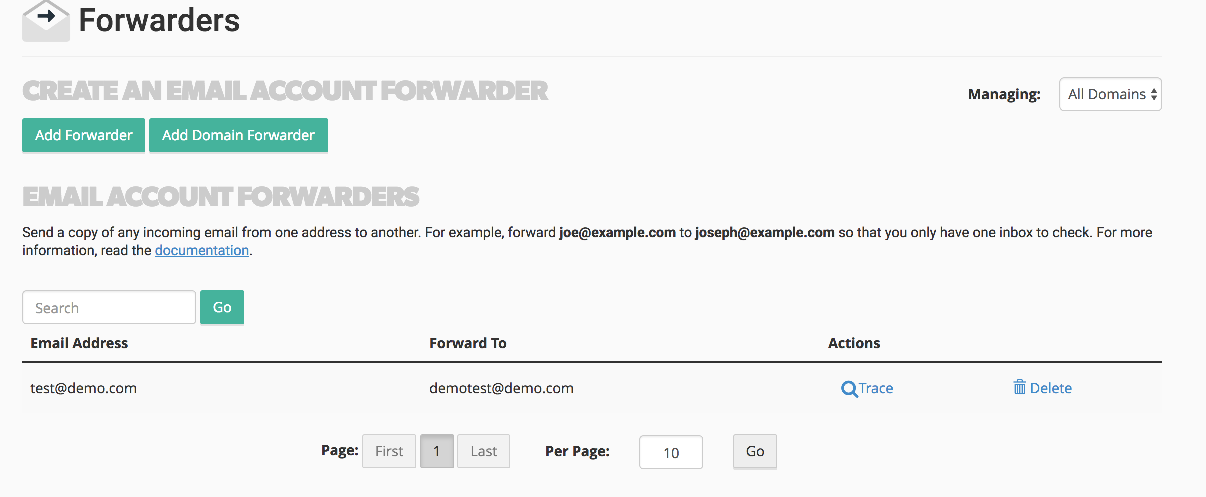
You can also create "domain" email forwarders, where all email sent to a specific domain will be forwarded to another
This is the end of the tutorial. You now know how to create email forwarders for automatically forwarding email from one address to another
Powered by WHMCompleteSolution