Becoming familiar with databases in phpMyAdmin
Knowledgebase Article
Knowledgebase Article
Now let's familiarize ourselves with databases and phpmyadmin
From this phpMyAdmin screen, we have access directly to the database demo1234_members, listed here. A database consists of one or more tables, and it is in the tables that database information is recorded. This particular database has two tables called details and information, and they are listed here
Click the database name here
From here we can see more information about the tables contained in the database, as well as perform several actions
We can Browse a table to see the individual records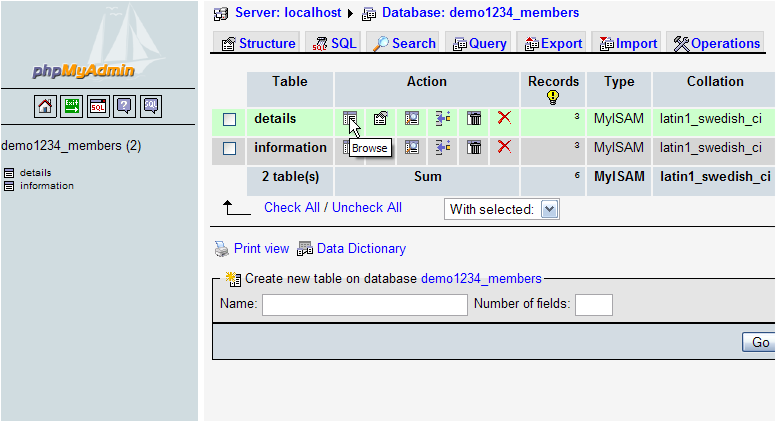
We can see the Structure of a table and perform certain actions
We can Search through a table for specific keywords
We can Insert new rows (or fields) into a table
We can Empty the contents of a table
Or we can Delete (or drop) an entire table altogether
We can alternatively click here to view the database Structure
We can open a SQL Query window for entering direct queries to the database
We can click here to perform a Search
This also opens a SQL Query window, but provides an easier step-by-step way to make queries
We can Export databases to our local computer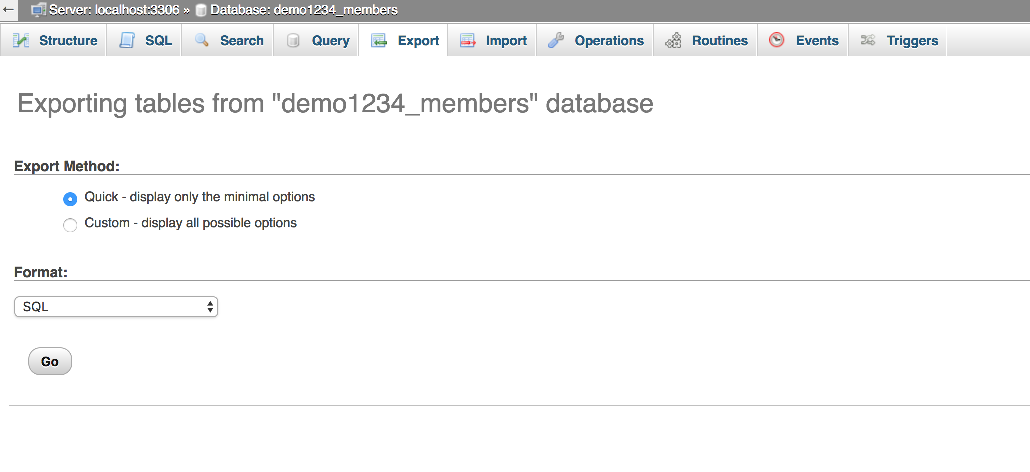
We can Import previously exported databases
... and we can do a number of other operations like creating new tables, copying or renaming databases from here
Now let's look at the structure of the details table
The structure of the details table lists all the table's fields, along with the type of field, etc.
Here it tells us that the id field is the Primary Key field
..... and clicking here logs you out of phpMyAdmin
This is the end of the tutorial. You should now be more familiar with phpMyAdmin, and what you can use it to do. Be sure to check out our other tutorials for more detailed instructions
Powered by WHMCompleteSolution