Getting Started with Softaculous
Knowledgebase Article
Knowledgebase Article
Softaculous is an "auto installer" application which allows the installation of more than 370 great scripts such as WordPress, Joomla, Magento, Drupal and etc. and 1115 PHP Classes by the click of a button.
To access Softaculous, you need to login to cPanel first.
You can find the Softaculous application in cPanel:
- under Software:
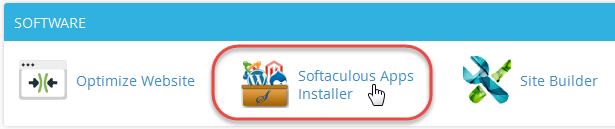
- at the bottom of your cPanel at it's dedicated Softaculous Apps Installer section:
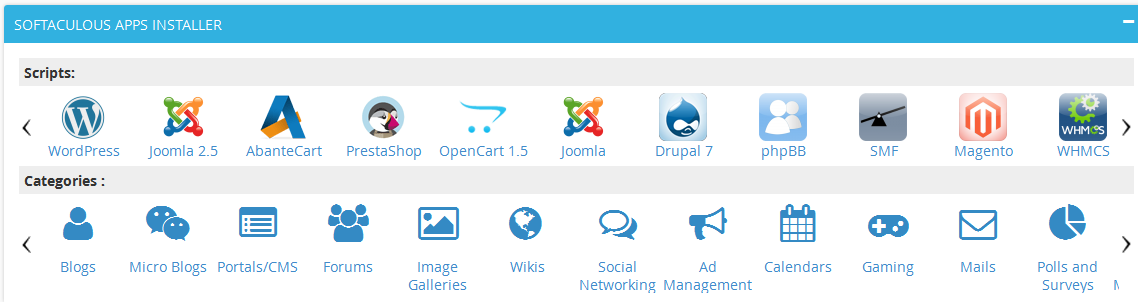
- or by typing Softaculous at the Find option:
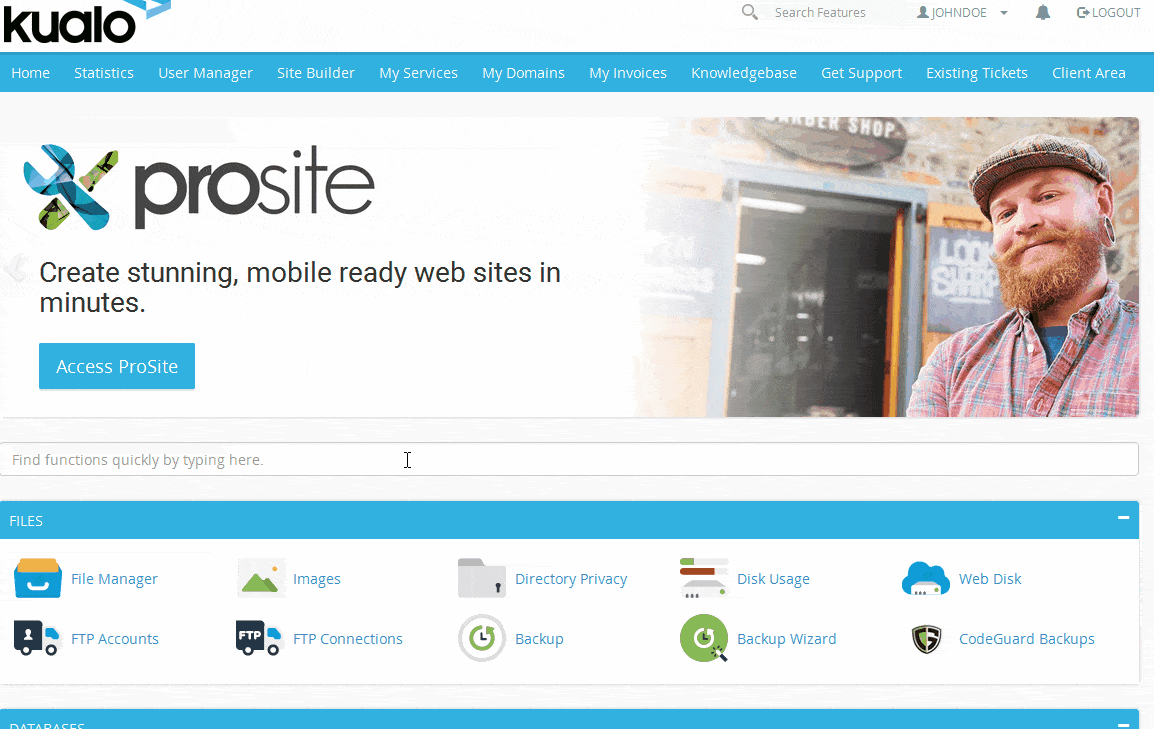
Once you are logged into Softaculous, select the application you want to install from the list located at the left column, or from the Top Scripts section in the middle of the page, then follow up the installation steps.
Most installations are straight forward and will need the following input:
Choose Protocol: http:// or http://www. depending on whether you would like to use http://your-domain.com or http://www.your-domain.com
There is no difference in terms of SEO (Search Engine Optimisation) but it is important to keep that unchanged.
If you have an SSL certificate already installed on your domain, select https:// or https://www.
Choose Domain: choose the domain to install the application to.
In Directory: the directory is relative to your domain and should not exist. To install at http://your-domain.com/blog/ just type blog. To install only in http://your-domain.com/ leave this empty.
Admin Account: enter the admin login details - Username, Password, Real Name and Admin Email.
Select Language: choose display language for the application.
Advanced Options: the Advanced Options section allows you to setup the Database Name and Table Prefix, as well as the automated application backups.
By default the Softaculous selects random Database Name and Table Prefix, so it is best to leave these as they are.
To setup the Automated backups, simply select Once a day:

There might be other steps depending on the application you are installing, such as Site Settings, Select Plugins and Select Theme which could be changed later and should be set as per your desire.
Not sure which script to use? Read here: How to decide which script in Softaculous is right for you
If there are files on your domain which are also included in the application you are installing, you will get an error stating Installation cannot proceed because the following files already exist in the target folder.
For example: index.php file already exists on your domain.
You can either go back to the cPanel >> File Manager, then backup and delete the file, or you can select the Overwrite Files check-box which appears on your install form after you get this error if you do not need it:

How to install WordPress from Softaculous
How to install Joomla from Softaculous
How to install Drupal from Softaculous
How to install Magento from Softaculous
How to install WHMCS from Softaculous
How to list all scripts that have been installed by Softaculous
How to change Softaculous' settings and email settings
How to upgrade a script installed by Sofaculous
Configuring Software Auto-Updates
How to import a script into Softaculous
Powered by WHMCompleteSolution