How to publish your web site with iWeb
Knowledgebase Article
Knowledgebase Article
This tutorial assumes you already have iWeb, have designed your web site using it, and are ready to publish your web site to your Kualo hosting account.
Now let's learn how to publish our website in iWeb.
1) Open iWeb and load the website you want to publish.
2) To set up your publishing settings, click your site title in the left menu.
3) Configure your publishing settings as follows: Select "FTP Server" and enter "public_html"
4) In FTP Server Settings, configure things as follows:
Server Address: yourdomain.com (replace yourdomain.com with your actual domain name. Please bear in mind that if you have not yet pointed your domain name at our nameservers, you will need to use the server's hostname as supplied in your welcome email. Feel free to ask us if you have any queries.)
Username: enter your cPanel username, as supplied in your welcome email.
Password: enter your cPanel password, as supplied in your welcome email. If you have changed your cPanel password, enter the password that you changed it to.
Directory/path: leave blank
Protocol: select FTP
Port: enter 21
Website URL: Enter 'http://www.yourdomain.com', replacing yourdomain.com with your actual domain name.
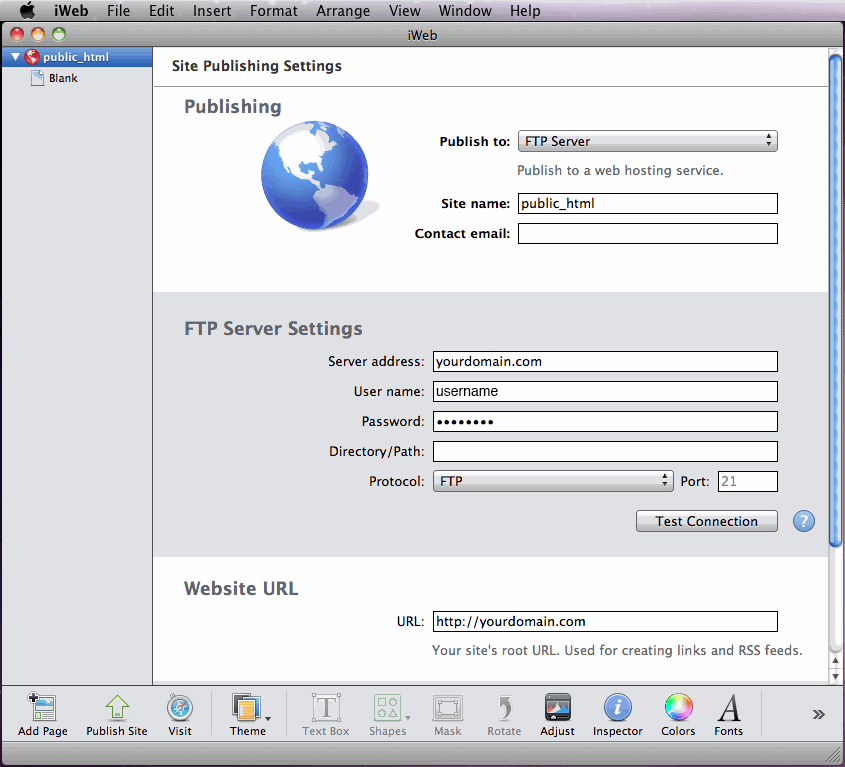
5) Press Test Connection to test that the configuration details are working as anticipated. If there are issues, please contact us via the helpdesk and we will be able to advise you.
6) Press Publish to publish your site, or Publish SIte Changes to only upload the changed files if you have already done a full publish before (much quicker).
This is the end of the tutorial. You now know how to publish a website in iWeb.
Powered by WHMCompleteSolution