Updating DNS at DynaDot.com
Knowledgebase Article
Knowledgebase Article
This demo assumes you have a domain name registered through DynaDot.com, and starts from the dynadot.com home page
Now let's learn how to update the domain name's DNS (Domain Name Server) settings
1) Click on the My Account link here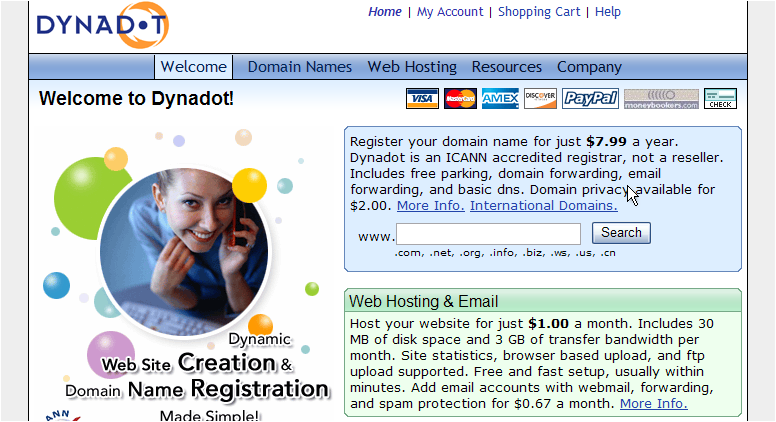
2) Enter your DynaDot.com Username and Password in the boxes here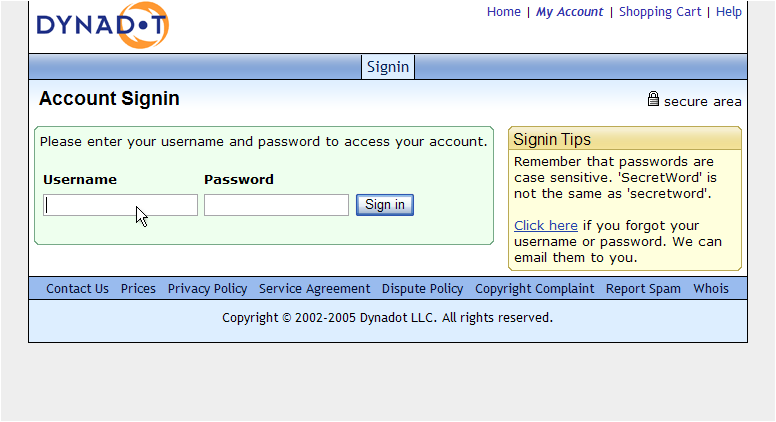
3) Then click Sign in
You are now logged in to your DynaDot.com account
4) Click the Domain Names link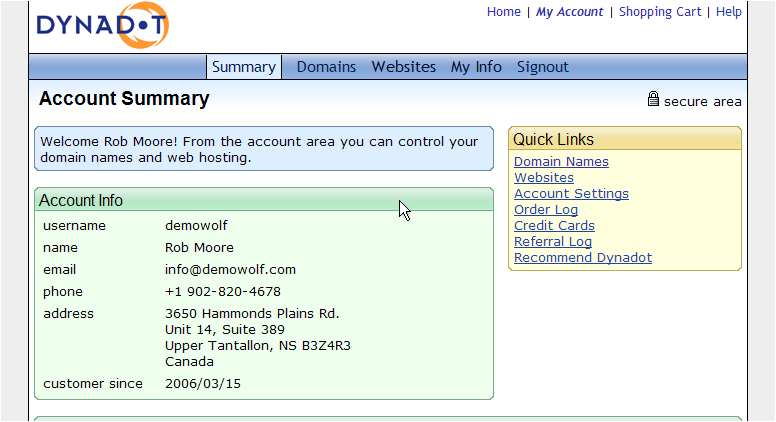
5) Then select the domain name you wish to manage... in this case, demo789.info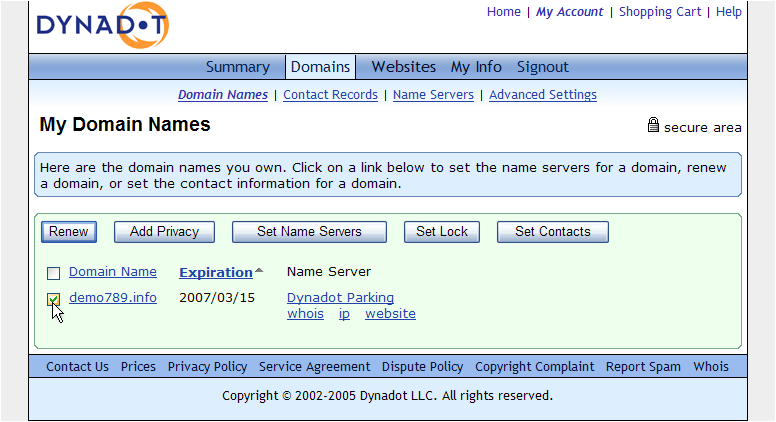
6) Click the Set Name Servers button
7) Enter your Primary DNS setting in this box here.....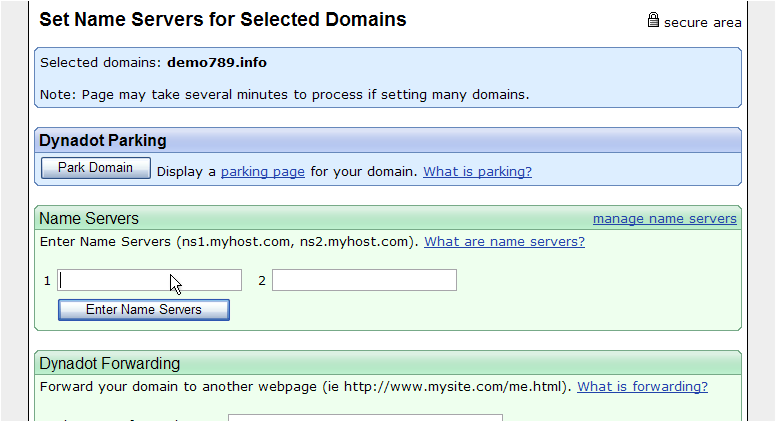
8) ..... and your Secondary DNS setting here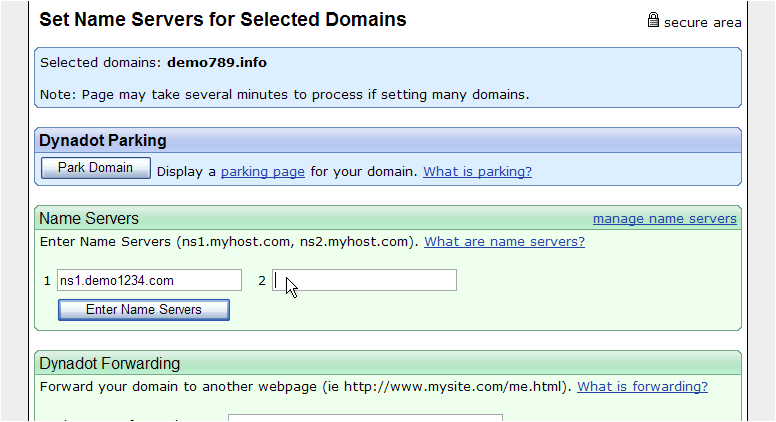
9) Click click Enter Name Servers
As you can see here, the DNS settings have been entered successfully!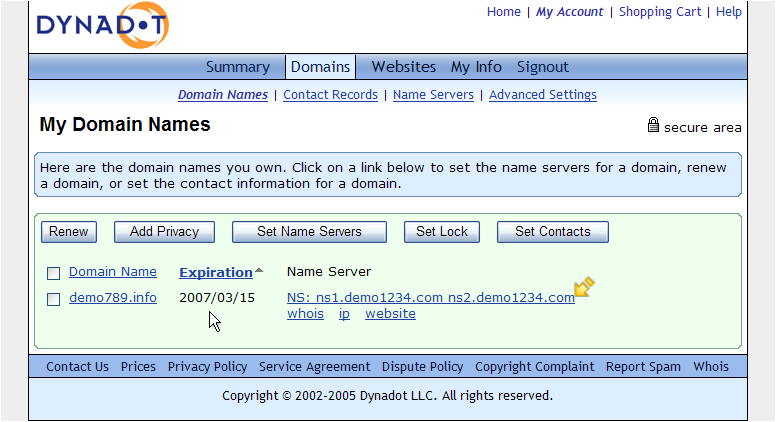
Remember that it can take 24-48 hours for your domain name to fully propagate, after you make these DNS changes
10) When finished, click the Signout link here
This is the end of the tutorial. You now know how to update the DNS settings of your domain name, provided it's registered with DynaDot.com
Powered by WHMCompleteSolution