How to view the status of all the services WHM monitors
Knowledgebase Article
Knowledgebase Article
If you watched the previous tutorial, you've seen how to tell WHM which services to monitor. Now, let's view the status of all the monitored services.
1) Go to the Server Status section.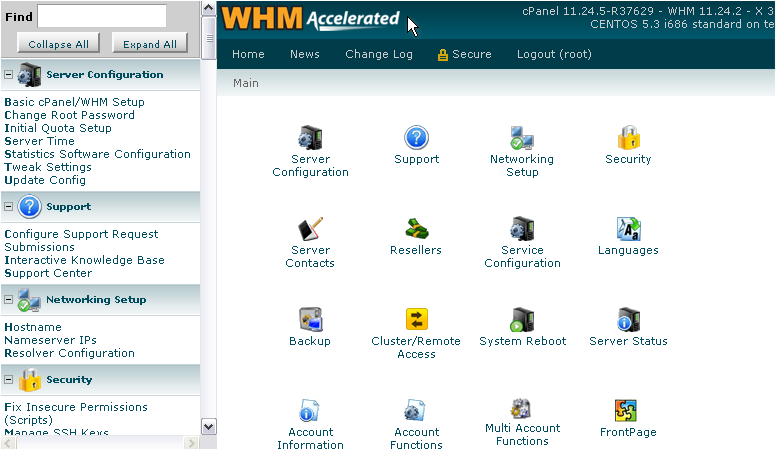
2) Click Service Status.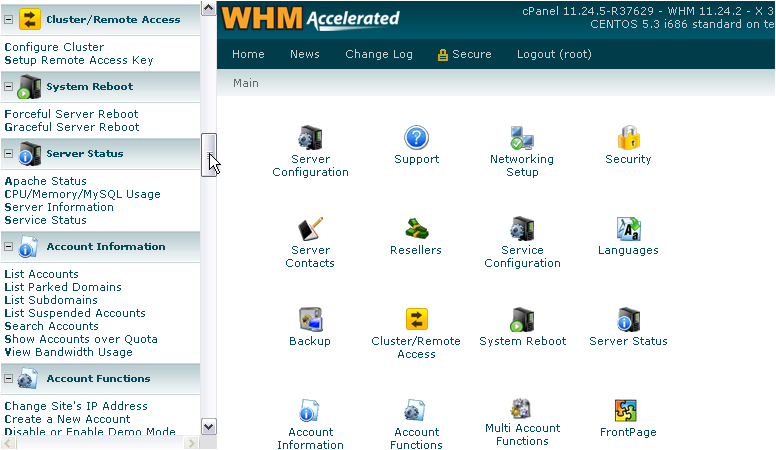
Here is the Service Status page. There's nothing for you to do here except view each service's status. A green checkmark means the service is up and running, while a red exclamation point indicates something may be wrong with the service.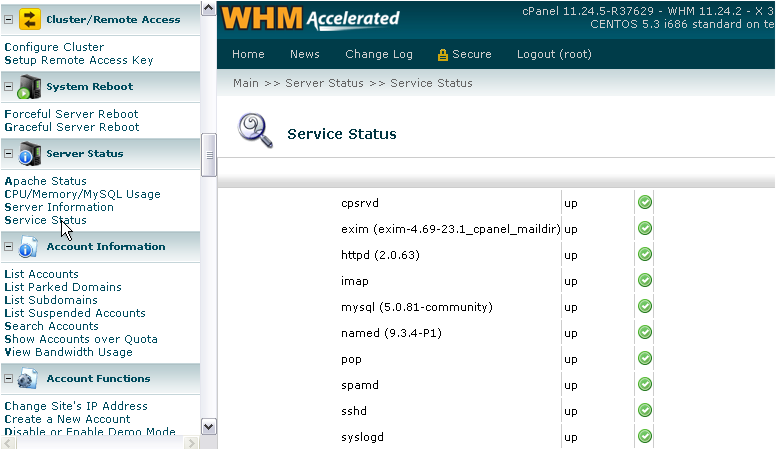
WHM checks the status of each service periodically, so this list isn't accurate up to the second. In the event a service crashes, WHM will attempt to restart it automatically. Depending on your settings, you may receive an e-mail notification when certain services are restarted.
You can also view your server's load, memory and swap usage, and disk usage by partition.
This completes the tutorial. You now know how to view the status of all the services WHM monitors.
Powered by WHMCompleteSolution