MailMachine Resellers: Add/Delete Clients
Knowledgebase Article
Knowledgebase Article
To add or delete a client, go to the Clients tab under the Administrator account.
To add, click on Create New Client
You will first be prompted to enter the client details. The information entered here will be used as part of your merge tags and email footer, in accordance with our Terms of Use.
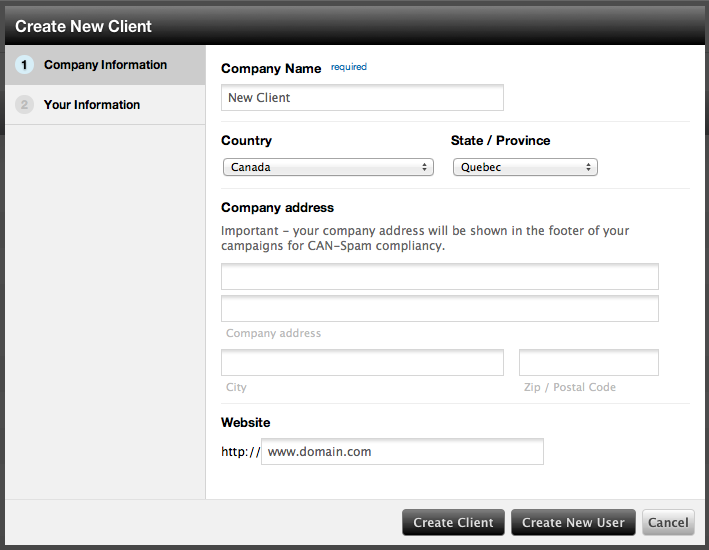
Click on Create Client to finish the process. You will then be prompted to create a user for the account. This user will be assigned a password and permissions to navigate through the system. The user's timezone can also be set here, if different from your admin account timezone.
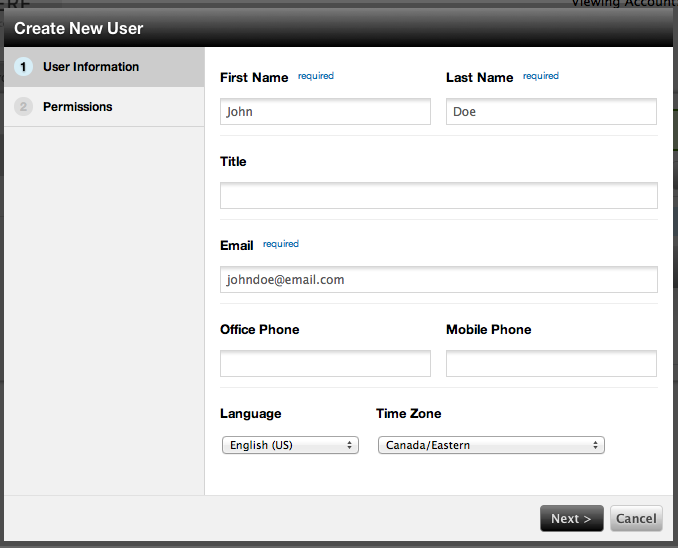
Here you will also find the options to downgrade, suspend, or delete an account.
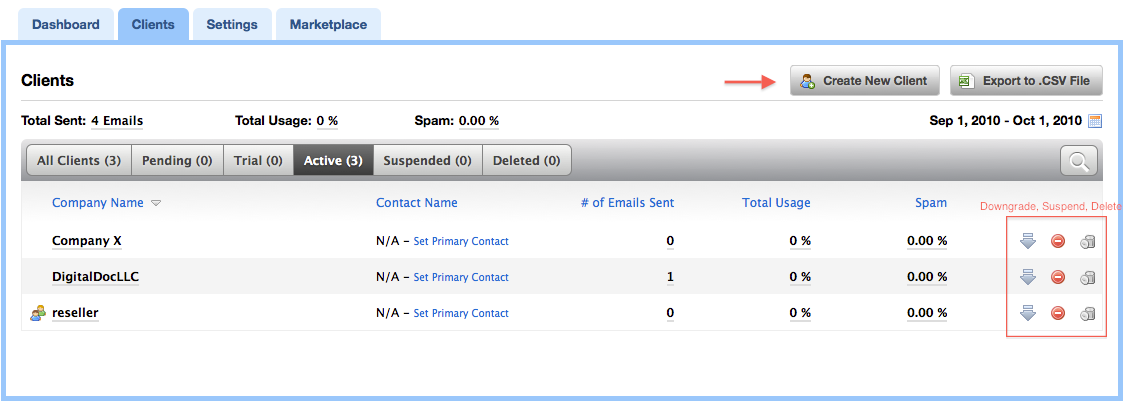
Downgrading an account will reset the user to a trial account. You can upgrade a downgraded account at any time. Suspending an account will suspend a user’s account for any period of time without deleting any information. Suspended accounts can be reactivated at any time.
Deleting an account will terminate a user. Data from a deleted account will be completely erased from the system after 30 days.
Note: When clients sign up themselves, they will be placed on the Pending tab until they verify their account through the account verification email. This is not necessary when the client is created by the Admin.
Powered by WHMCompleteSolution