Reseller Uploading Templates [Creating-Template-Categories]
Knowledgebase Article
Knowledgebase Article
Uploading templates allows you and your clients to reuse the same design for multiple email campaigns, keeping your messages consistently branded.
Begin by creating a category.
Go to Library > Manage Categories > Add Category
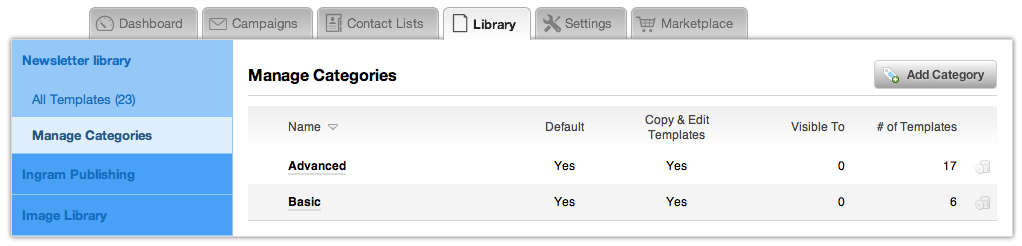
Name your category. If you are uploading templates with a specific theme, you can name your category after that theme. (ie, Advanced, Basic, Aqua, Dark, etc)
Go back to your templates, look for the template category you just created, and click on the Add Template button

Here you will have the chance to either create a template from scratch (or copy and paste from an existing HTML file) or upload your HTML and images in a single zip file. **
You may also duplicate a template into another category by clicking on the Manage button next to the template and selecting Copy Template

** Note:
- Your ZIP file must contain an `.html` file in the root of the ZIP.
- Images and folders will be copied to the client's folder.
- All files other than `.jpeg`, `.jpg`, `.gif`, `.png` will not be copied.
- ZIP files greater than 2 MB will fail. We may increase this limit in the future.
Powered by WHMCompleteSolution