How to configure an email account in IncrediMail
Knowledgebase Article
Knowledgebase Article
Now let's learn how to setup that new email account in IncrediMail, so you'll be able to send/receive emails to/from that new email account from here.
1) Start by clicking the Tools link here. Then click Accounts.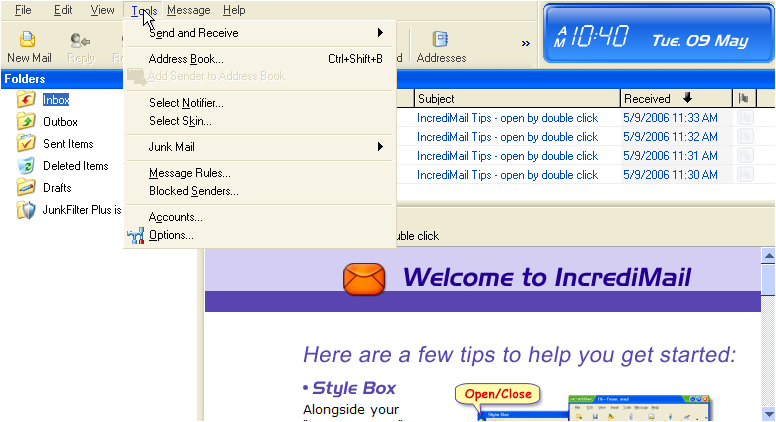
2) Click the Add button.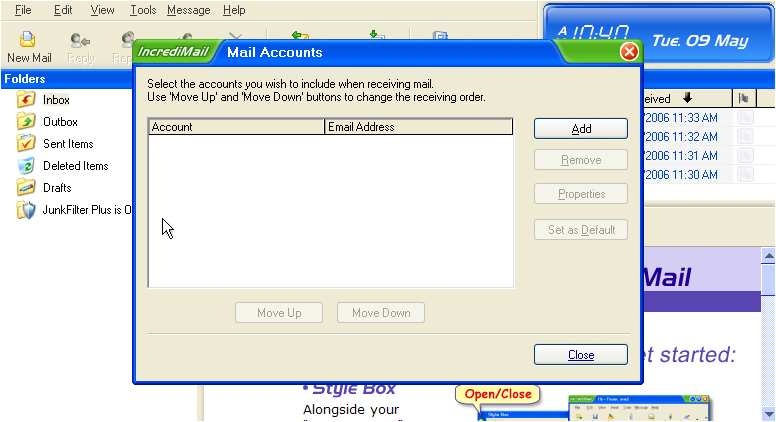
3) The Mail Accounts window appears.
4) Click this option to configure settings manually, then click Next.
5) Enter the Name as you would like it to appear in the From field of outgoing emails.
6) Then enter your new email address here, and click Next.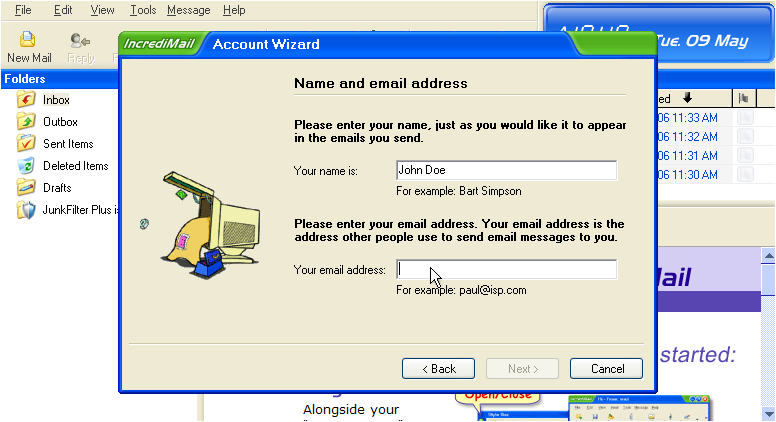
Now you have to enter your Incoming (POP3) and Outgoing (SMTP) mail server names. These server names will have been provided to you in your welcome email, and often times are simply mail.yourdomain.com.
7) Choose POP3 for the incoming mail server setting.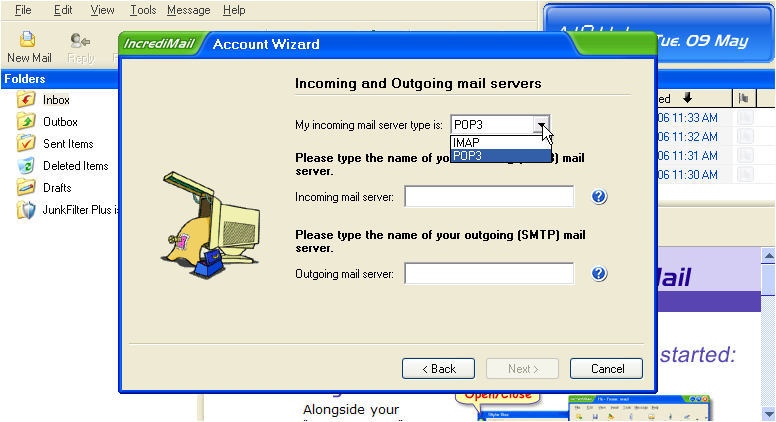
8) Now enter your Incoming (POP3) and Outgoing (SMTP) server settings in these boxes.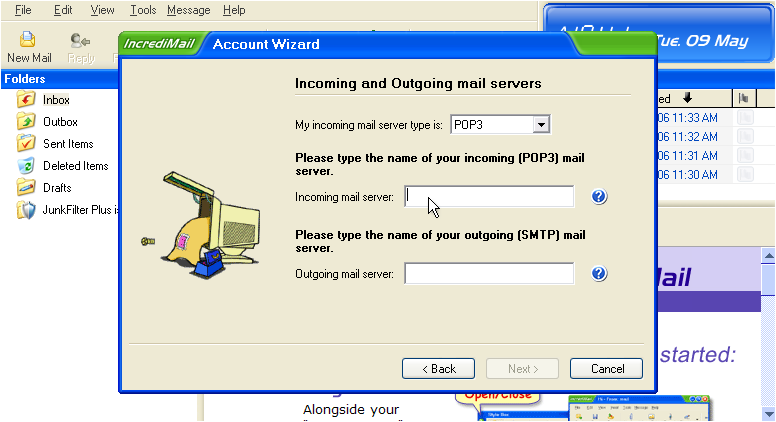
9) Click Next.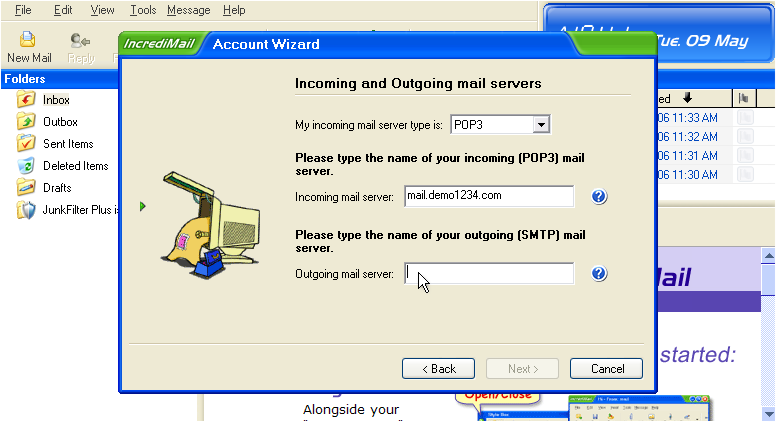
10) Now enter the email username as provided to you by your hosting provider..... this may be the entire email address ([email protected]), or just the username prefix (john).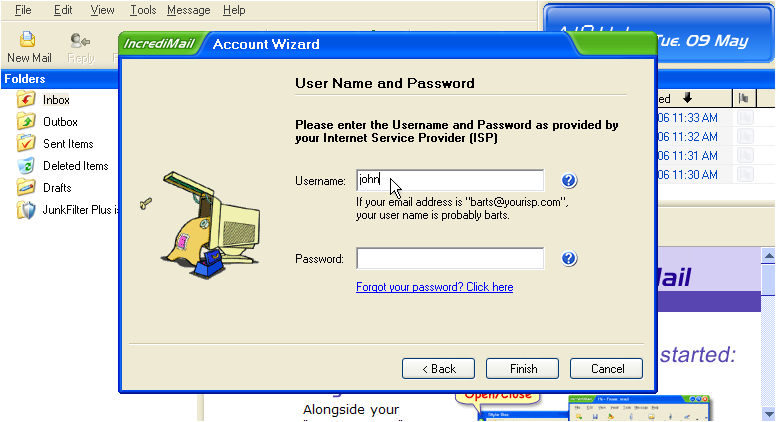
11) Then enter your email password here. Click Finish to complete the wizard.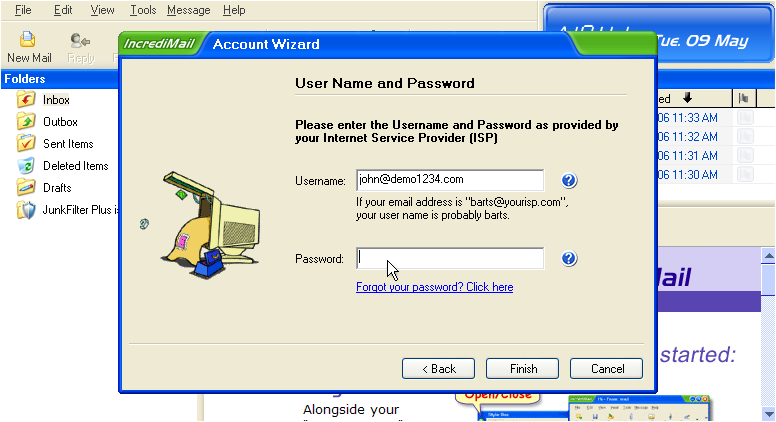
The email account has been setup..... but there's one more step.....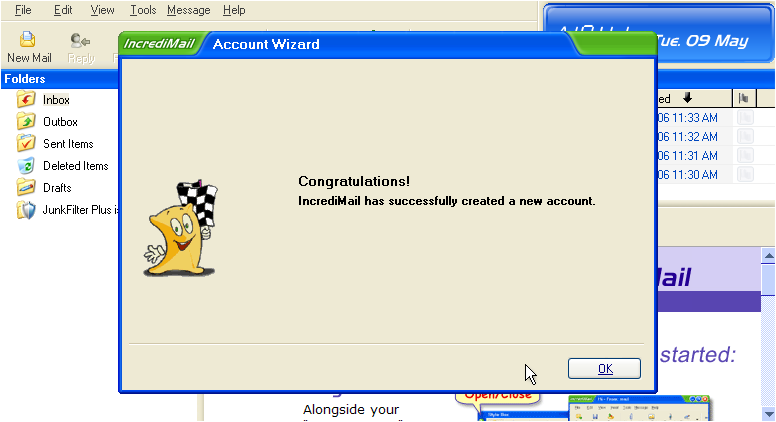
12) Click the Properties button here.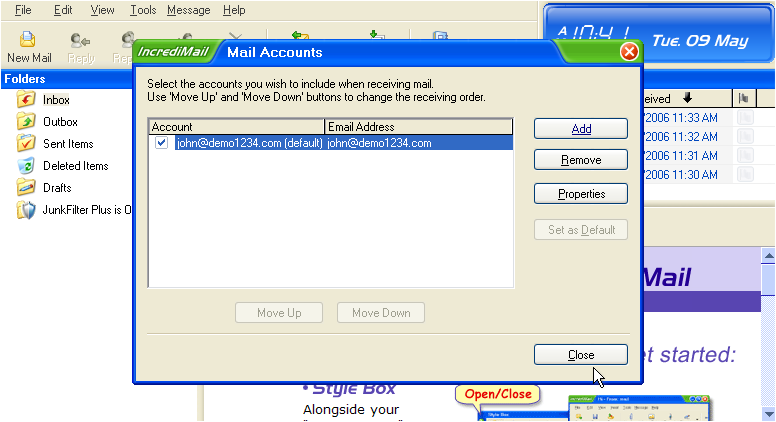
13) Then click the Servers tab.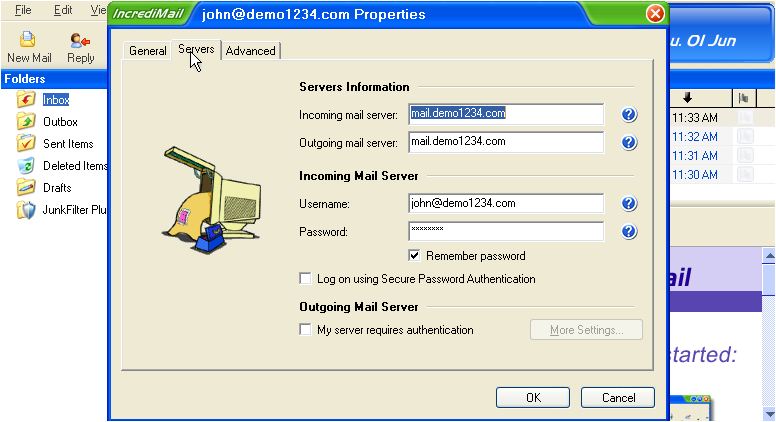
14) Make sure the Outgoing Mail Server (SMTP) Authentication box is checked.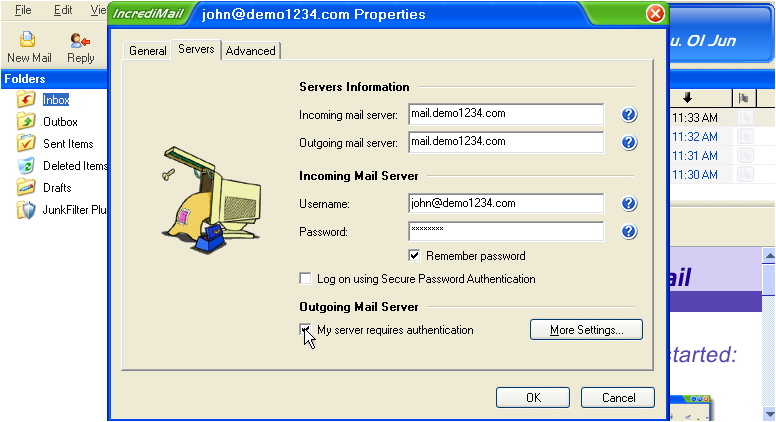
SMTP authentication means that IncrediMail will login to your mail server even when sending emails (not just receiving), ensuring that you are the only one that can send emails from your account.
15) Click the More Settings button.
Most SMTP servers use the same username and password as the incoming (POP3) servers.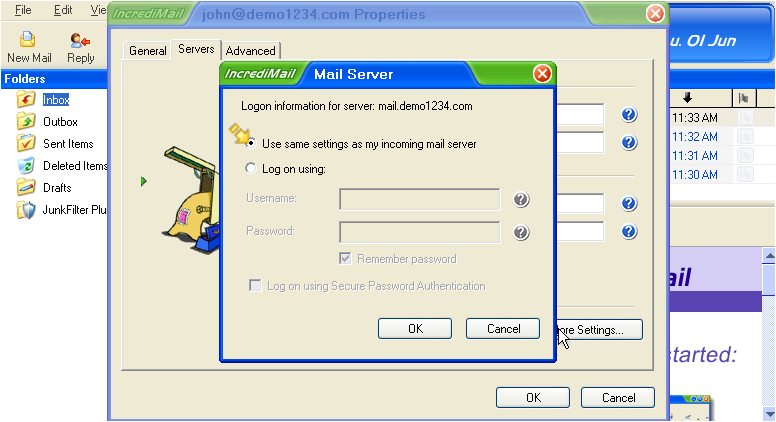
16) Click OK.
17) Click OK again.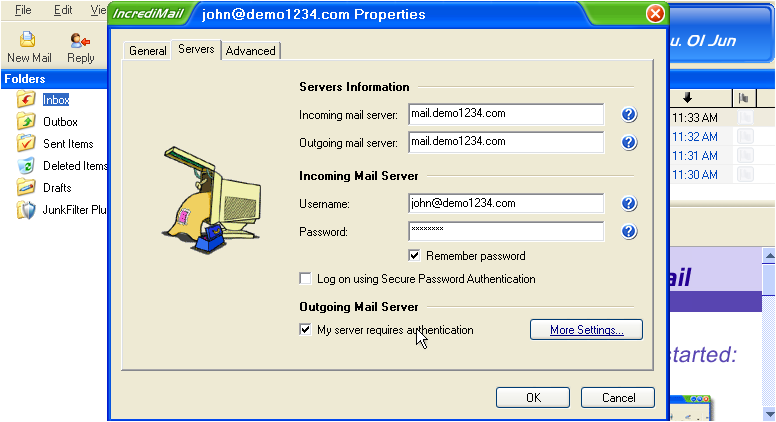
18) Click the Close button.
That's it! We've successfully setup an email account, and can now start sending and receiving emails to and from that account, from IncrediMail.
This is the end of the tutorial. You now know how to setup an email account in IncrediMail. Remember that you also have to create that email address in your hosting account before it will work.
Powered by WHMCompleteSolution