How to configure an email account in Netscape
Knowledgebase Article
Knowledgebase Article
Now let's learn how to setup that new email account in Netscape, so you'll be able to send/receive emails to/from that new email account from here.
1) Start by clicking Create a new account.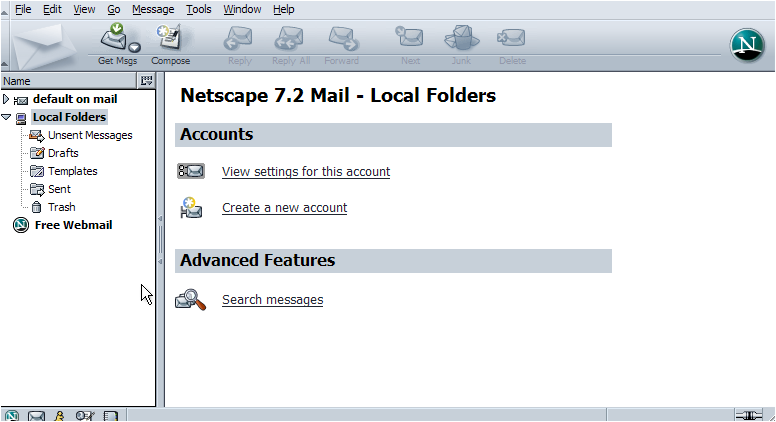
The New Account Setup wizard opens.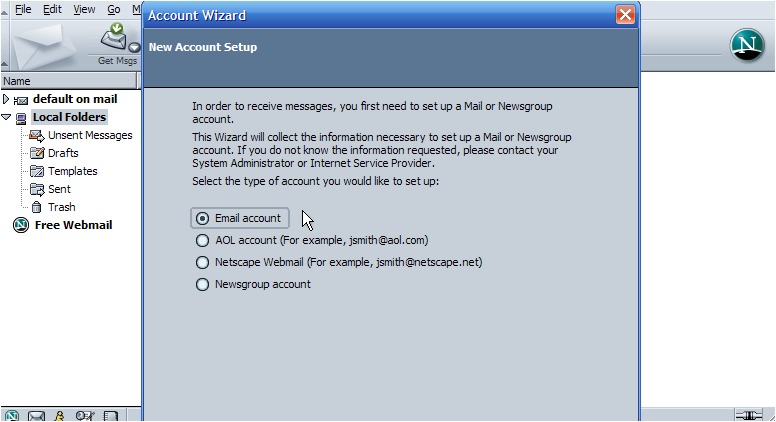
2) Ensure the Email account option is selected. Then click Next.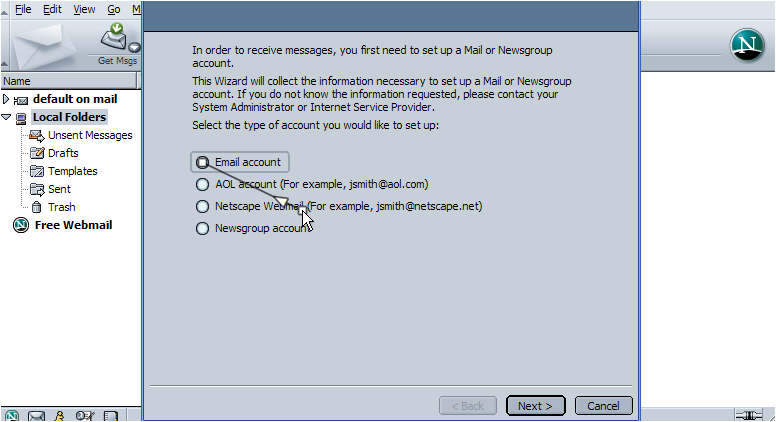
3) Enter your name as you would like it to appear in the From field of emails you send.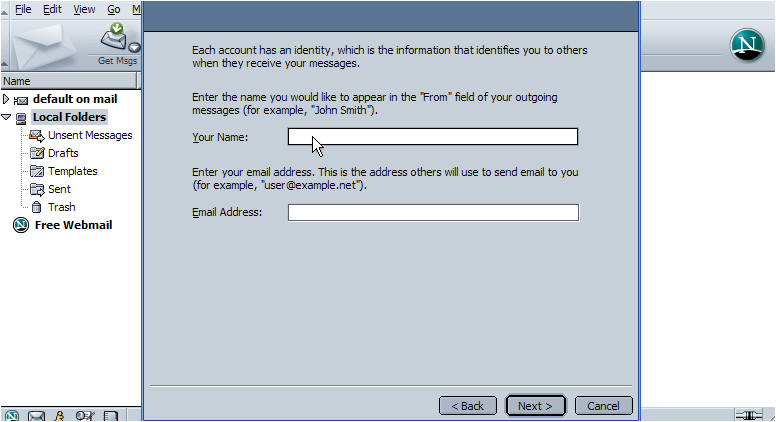
4) Then enter your new email address here. Click Next.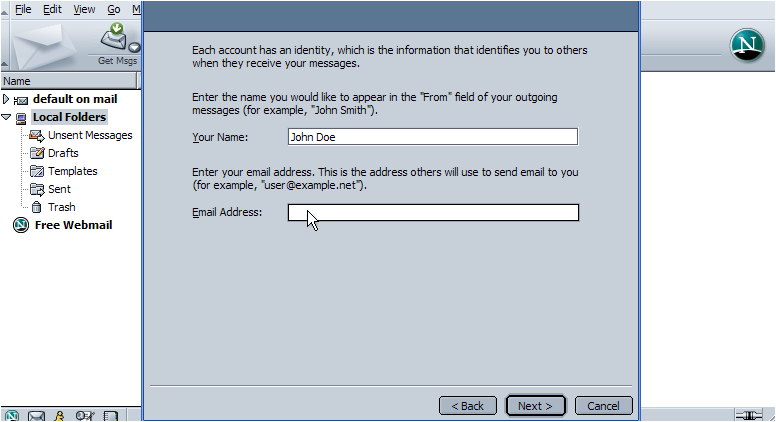
Now you have to enter your Incoming (POP3) server name, which would have been provided to you in your welcome email. Typically, the Incoming POP3 server name is mail.yourdomain.com, where 'yourdomain.com' must be replaced with your own domain name.
5) Enter your POP3 server setting now, then click Next.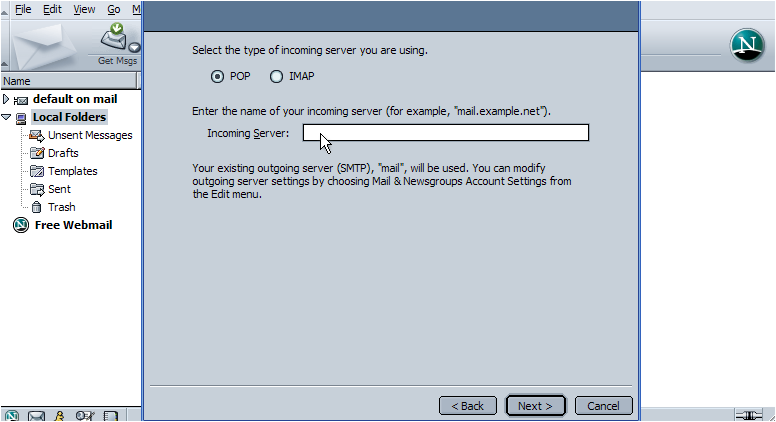
6) Now enter the email username as provided to you by your hosting provider..... this may be the entire email address ([email protected]), or just the username prefix (john)..... check your welcome email to be sure.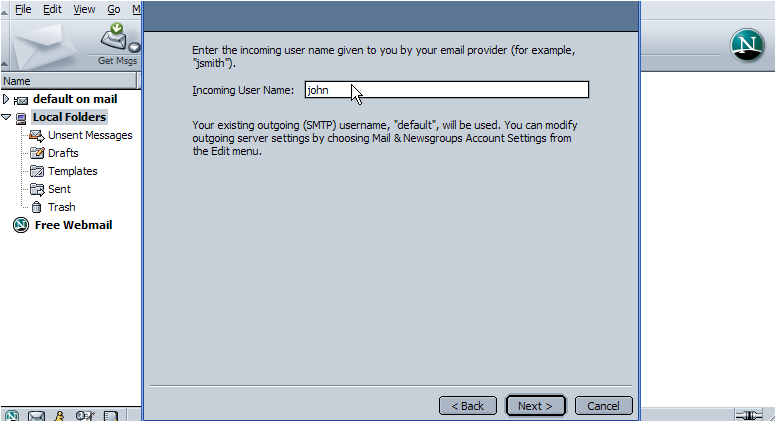
7) Then click Next.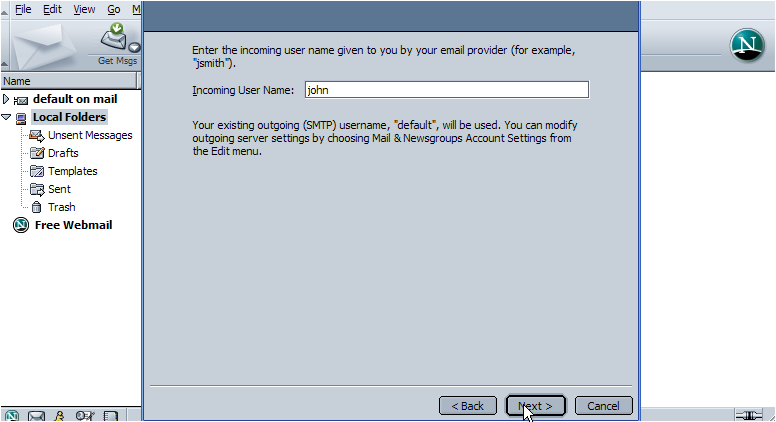
8) Enter an Account Name here.... this can be anything you want, as it will simply be the way you refer to this email account. Click Next.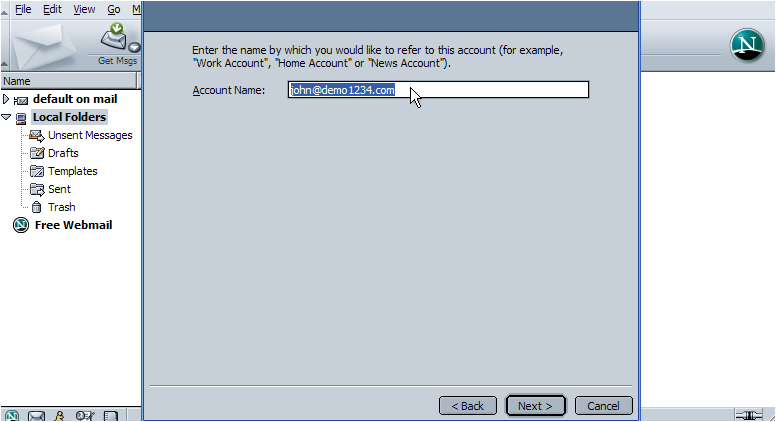
9) Click Finish to exit the wizard.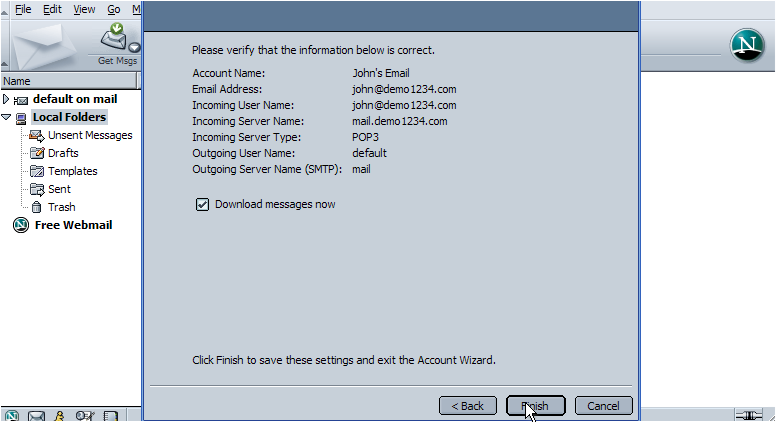
We're almost finished! But first let's go finish configuring our email properties.
10) Click John's Email, the address we just setup. Now click View settings for this account.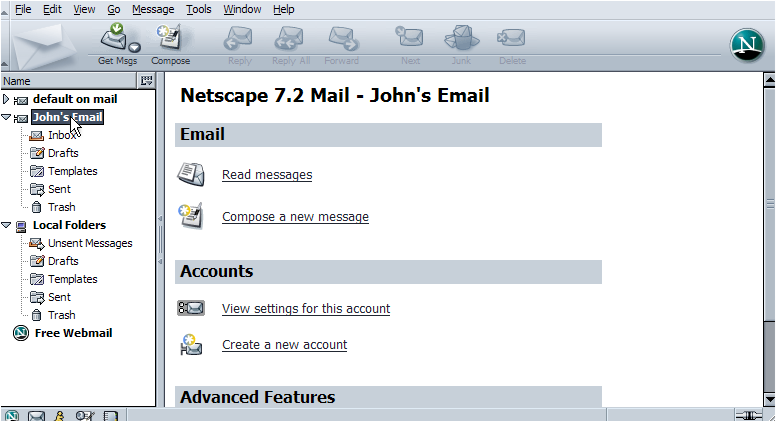
11) Enter a Reply To address here.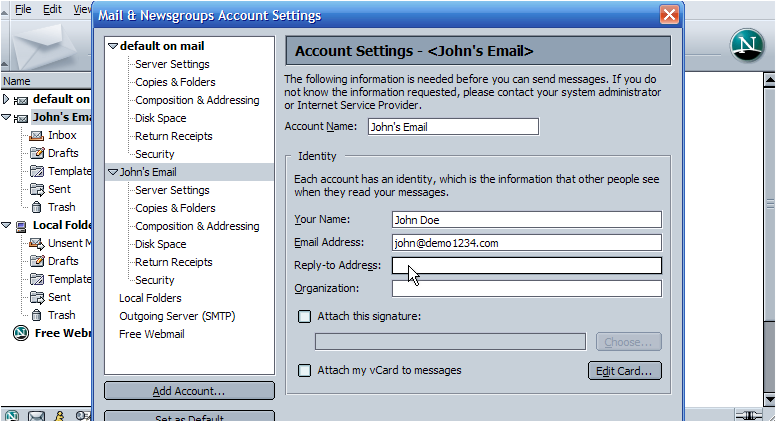
12) Then enter an Organization name here. Now click the Outgoing Server (SMTP) link.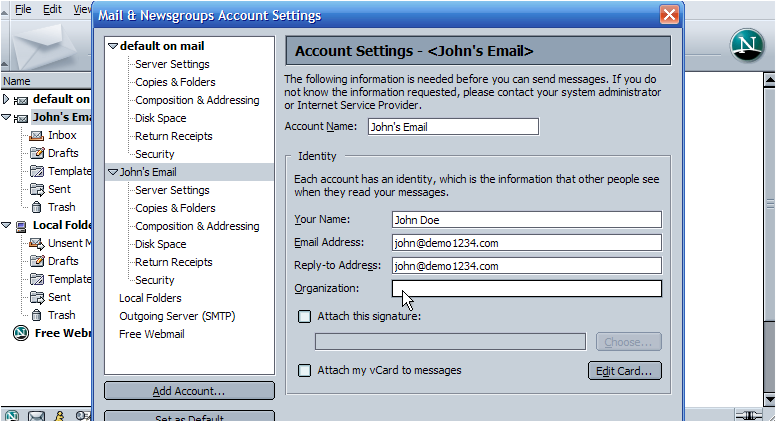
13) Now enter your Outgoing (SMTP) server setting in this box.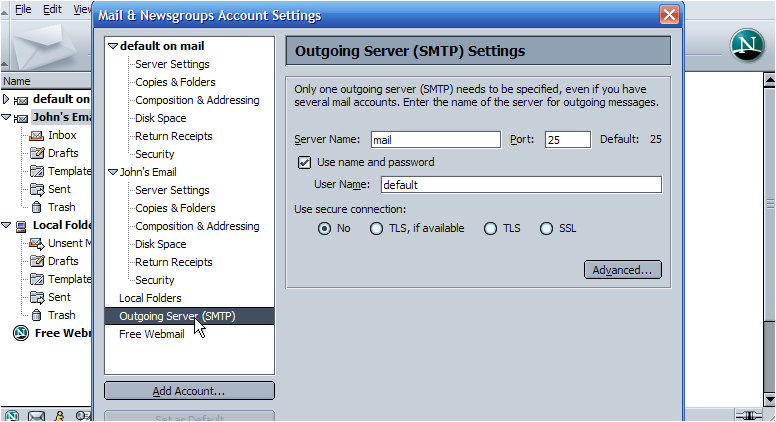
14) Ensure this box is checked so SMTP Authentication is used when sending emails.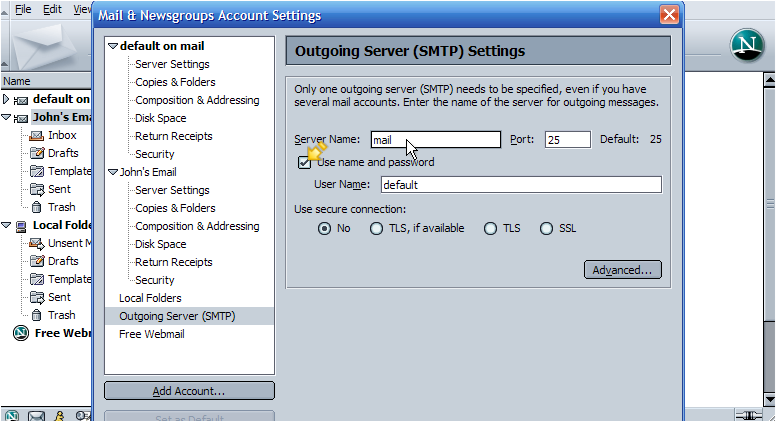
SMTP authentication means that Netscape will login to your mail server even when sending emails (not just receiving), ensuring that you are the only one that can send emails from your account.
15) Most SMTP servers use the same username and password as the incoming (POP3) servers, so let's enter our username again here.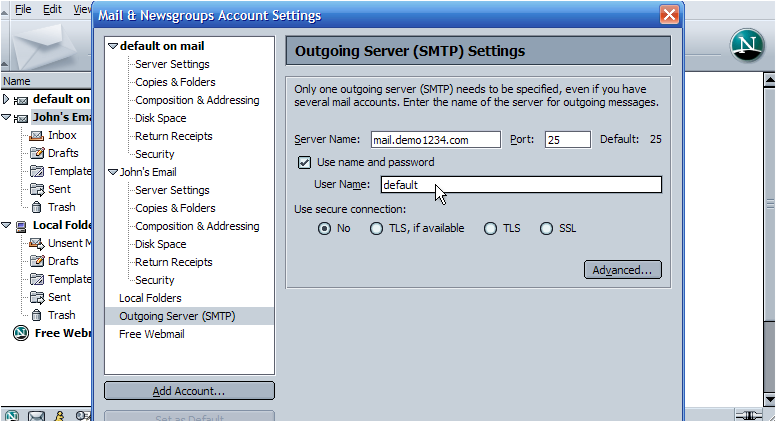
16) Click OK when finished.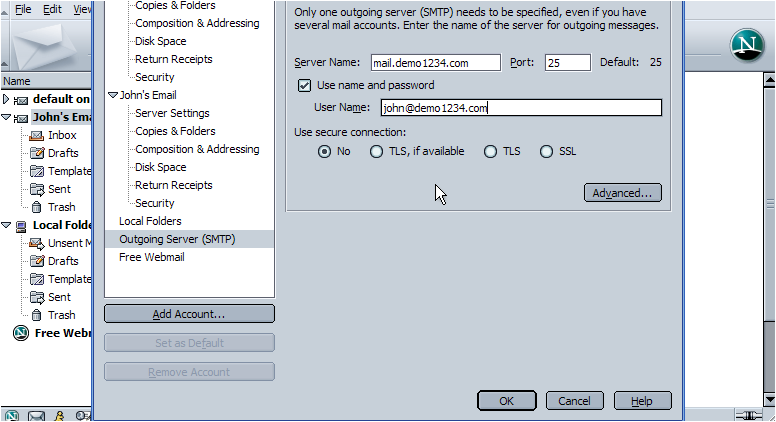
That's it! We've successfully setup an email account, and can now start sending and receiving emails to and from that account, from Netscape.
This is the end of the tutorial. You now know how to setup an email account in Netscape. Remember that you also have to create that email address in your hosting account before it will work.
Powered by WHMCompleteSolution