Allowing Users to Update their List Preferences
Knowledgebase Article
Knowledgebase Article
This function allows users to update their list subscription preferences. This is useful if you want to maintain one list of contacts, but segment your list using groups, so that you could send them emails based on their interests.
In its most basic form the update screen will allow your users to:
To access this, you need to send users to a special URL which contains their email address and the list number. The URL takes the following format:
http://my.kualo.com/mmupdate/{CLIENT-ID}-{LISTID}-[EMAIL]
You can insert this link into any emails that you wish to allow your users to be able to update contact information. For this to work, you will need to ask us what your CLIENT ID is via the helpdesk, then you will need to obtain the LISTID for the list you are emailing to. To do this, click ino "Contact Lists" and then click the list in question. In the browser address bar, you will see the unique ID of that list:

Copy that ID into the link, in place of where it says {LISTID}. So in the above example, assuming their client ID is 615161, for list 875704, you would insert this as follows:
http://my.kualo.com/mmupdate/615161-875704-[EMAIL]
MailMachine will merge in the email address for each recipient so that they receive a working link to update their information.
You might wish to have some fields which appear as check boxes on the update screen, for instance, if you have multiple newsletters and wish to give your subscribers the ability to pick and choose which they receive emails for. To make a field appear as a checkbox in the update screen, it needs to be prefixed with l_ before the field name, to signify that it is a list option. So if you had a newsletter called Croc News, you would actually give it the name l_Croc News. We determine whether a textbox is checked by placing a 'y' in the field if it is selected, anything other than a y and it will be deemed as unselected. When you import data to a list, or when you set up a subscription form on your site, you should ensure that the value to have this field selected for a particular user is set to 'y'. When you set up your groups, you will be able to determine if they have this option selected by searching for a y against that category.
If you had a field in your list that you don't want users to be able to update, you can make this a hidden field by appending h_ to the beginning of a field. For instance if you had a field called Hidden Field, you would actually insert it in the back end as h_Hidden Field. This field will then no longer display in the screen update screen, ensuring your subscriber cannot update this field.
When you visit the link you should then see those options prefixed with l_ as a tick box. You should also see that any fields prefixed h_ do not display.
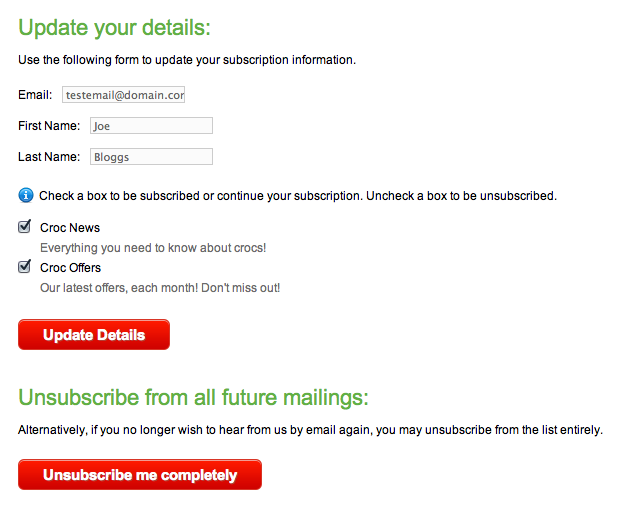
On the image above you may notice a couple of other things. Firstly, we have a small info box that appears and explains how a user can subscribe/unsubscribe from your sub lists. If you are using this functionality to segment a single list into multiple newsletters, as in the above example, you can display a similar message by prefixing the first list item with the letter il_. So it would be il_Croc News.
Secondly, above, you will see that the lists have descriptions. Whilst we don't yet have the ability to add descriptions to a list, this can be overcome again by an adjustment of the field name. In any item that is prefixed with l_ or il_, you can add a colon after the name to begin the description. So in the above example, the full field name would be:
il_Croc News:Everything you need to know about crocs!
The second field would not contain the i as we don't wish to repeat the info box. This would therefore be:
l_Croc Offers:Our latest offers, each month! Don't miss out!
Currently there is a character limit on the field names of 64 characters, so your title and description needs to fit within this character limit.
We appreciate that this method is not currently ideal, but this should be seen as a temporary workaround to enable you to offer your subscribers an easy way to update their profile with you. We are working on a more integrated approach, but this involves a considerable change to how MailMachine functions, and so is still under development.
Please note that the auto generated subscription forms will not automatically remove the tags that are used by the update details page, i.e. the l_ and h_. If you copy the code for a subscription form onto your web site, you will need to manually remove these from the name tag on the form elements. The form code also will not automatically set the tick boxes as checkboxes, so you will need to change the input type from 'textbox' to 'checkbox', and ensure that the value is set to 'y'.
Powered by WHMCompleteSolution