Getting Started with SpamExperts
Knowledgebase Article
Knowledgebase Article
Your Kualo hosting account includes an enterprise grade spam filtration solution from SpamExperts. This solution retails direct at over $10 / £7.50 per month, and it's made available to you completely free of charge, providing much more resilient spam protection when compare to the free spam filtration tools offered by other web hosts. Spam Experts additionally filters other threats such as most fraudulant/phishing emails and viruses.
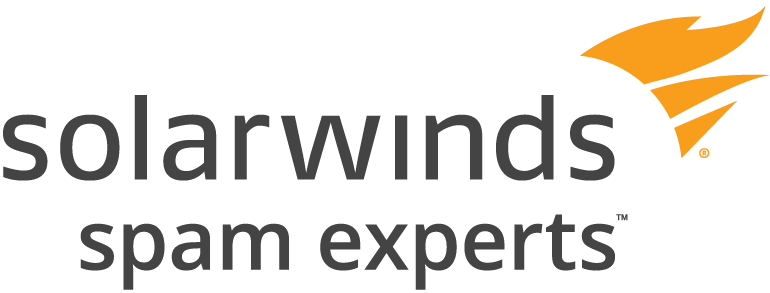
Not only does SpamExperts provide inbound protection so that your inboxes are not fiiled with unwanted junk emails, it also filters emails that go out from the server. This is one of the key benefits - since servers without outbound spam protection can easily become blacklisted if any hosting accounts on it are compromised by a spammer and used to send email. SpamExperts will stop these emails from going out at all, and so you should enjoy great email delivery as well as a spam and virus free inbox!
The aim of this article is to familiarise you with the basics of SpamExperts, and outline the basic features that you will need to understand. For a more comprehensive article, please see this link. The spam filter has a filtering accuracy of 99.98%, but since nothing can be 100% accurate, it's important to know how you can monitor things and release any false positives. Fortunately the SpamExperts system makes this very easy to do.
In particular, we will look at:
This tutorial assumes that you have already successfully logged into cPanel.
1) To access the SpamExperts configuration panel, click the SpamExperts logo in cPanel.
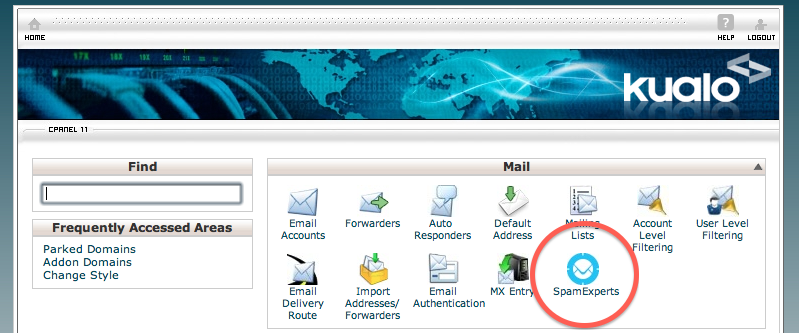
2) Once you have clicked the SpamExperts logo you will be presented with a screen listing your domain along with any Parked and Addon domains that you may have. Click the Login link against the main domain you want to manage. Currently the login buttons against parked and addon domains will not function - this is a known issue with the cPanel plugin which is being worked on by the SpamExperts team.
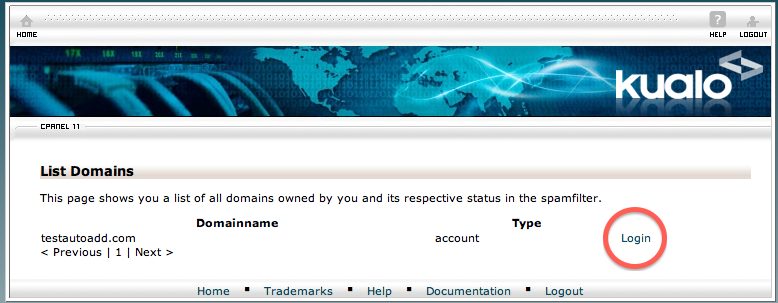
3) Once you have clicked Login, you will have successfully logged into the SpamExperts domain control panel.

We recommend that one of the first things that you do is set up a periodic domain report. This will allow you to see, at a glance and at a frequency of your choosing, overall spam statistics for your domain and a list of emails that have been quarantined. This should allow you to quickly glance over them and see if there are any that you would like to release to the inbox.
To set this up simply click on Periodic Domain Report and you will see the following screen:
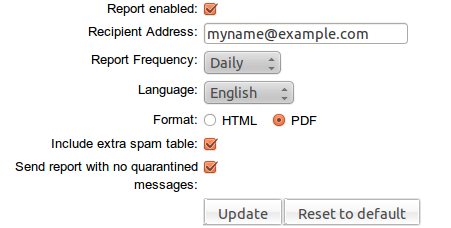
The report can be sent as a PDF attachment or as inline HTML. The PDF report outlines a summary of the spam and viruses that the filtering service has protected the domain (or address) from receiving, and also includes information about the total volume of mail processed for the domain in question.
The PDF report also includes a detailed table (for auditing purposes) of messages that were rejected but not quarantined; this table is configured by default but may be disabled via the web interface - it will be very large for some domains. A similar table is also included of messages that were quarantined, including links to release each message directly.
The Spam Quarantine is where messages that are believed to be spam are stored for 28 days. The spam detection accuracy of SpamExperts is extremely high at 99.98%, so generally you should never need to look in the quarantine at all. However if you wish you can log in and check what's in there - the most recent spam messages will be displayed at the top, and you can also search through them searching by message subject, sender or recipient.
You can run a report by clicking on the Spam Quarantine icon, and then you can view the list of emails and read any that have been quarantined. If there are any there that you feel have been incorrectly quarantined, you can release the email to the inbox by pressing the icon with an envelope and a green arrow.

If the likelihood of an email being spam is not high enough to warrant quarantining the email completely, SpamExperts will deliver the email to your inbox but will prefix the subject of the email with ***SPAM***
This will allow you to quickly identify possible spam messages, and also set up filters to filter these types of emails in your mail client. How you can set up filters will vary from mail client to mail client, so you may need to Google your email client (i.e. Outlook Express) and 'filtering'. If you set up a filter, remember that you will need to check this folder periodically to verify that the messages there are indeed spam.
If you receive a spam message, you can report it to SpamExperts so that it can better learn what is and isn't spam and improve its accuracy in future. In the SpamExperts web interface you will find a "Report Spam" function. You can upload a spam message to train the spamfilter.
It is in a 'drag 'n' drop' style feature meaning you can save the SPAM email to your system, then drag and drop the email into the "Report Spam" area. Note that only emails are accepted that have been processed by the cluster you're reporting to.
Currently only the .eml format is supported. For .msg format you can use the free "Outlook Email client add-on" to report spam which was not correctly blocked by our systems. More information about these can be found here.
If you're using Thunderbird you can also use the free "Mozilla Thunderbird client addon". More information about this addon can be found here.
If your email client is not supported, for example Apple Mail.app, it is possible to report spam by forwarding the spam email(s) as attachment to a special address [email protected] . All messages attached in .eml format will be processed by this system.
Finally it's possible to report spam via our special IMAP system. We have instructions for Thunderbird and Outlook.
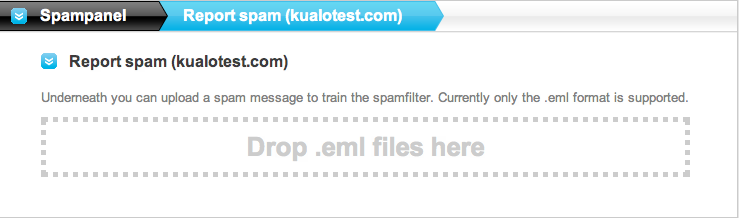
Powered by WHMCompleteSolution