How to setup a secure remote MySQL connection
Knowledgebase Article
Knowledgebase Article
In order to provide full PCI compliance and improved security, direct remote MySQL connections are disabled on our newest shared servers.
You can easily set up a secure connection between your computer and the server using SSH tunneling by using free open source programs like MySQL Workbench and HeidiSQL.
Shell Access (SSH) is required, so contact us to enable it for your account, if not enabled already.
1) Open MySQL Workbench and click on the + icon to setup a new connection:

2) Fill in the fields as follows:
Connection Method: Standard TCP/IP over SSH
SSH Hostname: your server hostname and SSH port (e.g., server.hostname.com:22)
SSH Username: your cPanel username
SSH Password: click on Store in Vault … and type in your cPanel password
MySQL Hostname: localhost
MySQL Server Port: 3306
Username: your database username
Password: click on Store in Vault … and type in your database password
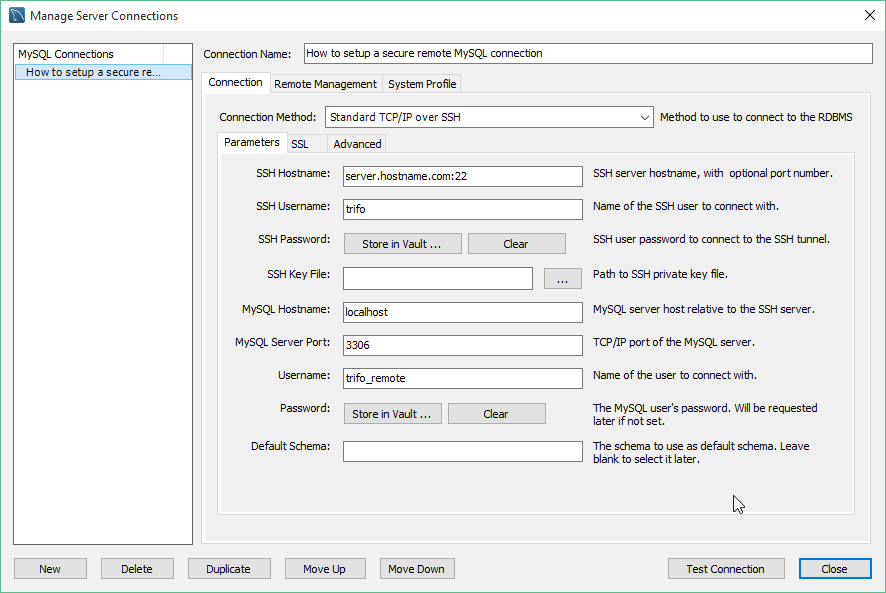
Click on Test Connection and if all of the details are correct, you should see the successful connection message:

You will be able to connect to the database by clicking on it's shortcut and then Connect:

1) Open HeidiSQL and click on the New button (bottom left) to setup a new connection:

2) Fill in the fields as follows:
Settings:
Network type: MySQL (SSH Tunnel)
Hostname/IP: localhost
User: your database username
Password: your database password
Port: 3306

SSH Tunnel:
plink.exe location: Download the application and link it's location.
SSH host + port: your server hostname and SSH port
Username: your cPanel username
Password: your cPanel password
Local Port: enter 3307 or another unused port on your computer

Click on Save, then Open to test the settings.
HeidiSQL may ask you to cache the server's host key in the registry. Click on Yes to continue.
If all of the provided details are correct, you should be able to connect:

Should you need any further assistance, please do not hesitate to contact us.
Powered by WHMCompleteSolution