How to link an Instagram and Facebook account to your website
Knowledgebase Article
Knowledgebase Article
First, we will learn how to link an Instagram account to our website.
1. Login to your cPanel and go to your SiteBuilder editor
2. Click on the Social drop-down menu:

Drag and drop the Instagram icon to add the Instagram widget to your website:

3. Click on the pencil icon in the top-right corner of the widget and select the Properties option to link your Instagram account:

4. Click on the General tab to add the Access token for your Instagram account. You can also select the number of shown items, image size and gallery padding in pixels:

For more details on how to get your Access Token click here.
5. From the Options tab you can edit the size and position of the widget and where it will be shown:

In order to link your Facebook account, follow the steps outlined below:
1. Login to your cPanel and go to your SiteBuilder editor
2. Click on the Social drop-down menu again and drag and drop the Fans icon to position it on the website:

2. Click on the pencil icon in the top-right corner of the widget and select the Properties option to link your Facebook account or fan page to your website:
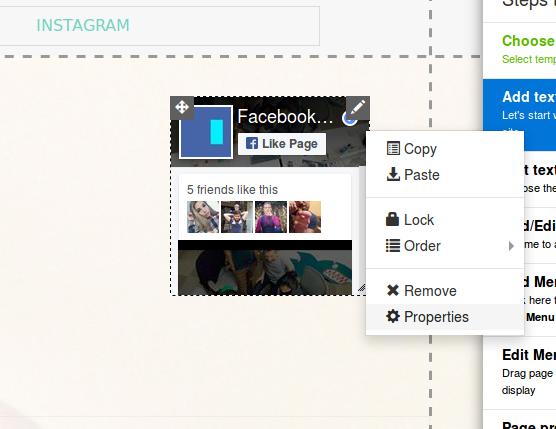
3. Enter your Facebook profile URL under the General tab:

4. Click on the Options tab to edit the size and position of the widget and where it will be shown:

That's it! You now know how to link your Facebook and Instagram profile to your website.
Powered by WHMCompleteSolution